Immer wenn ein neues Feature-Update für Windows 10 verfügbar istveröffentlicht, wird das Tool zur Medienerstellung, mit dem Sie Windows 10 herunterladen können, aktualisiert. Mit der neuen Version des Media Creation-Tools können Benutzer die aktuelle, neueste Version von Windows 10 herunterladen. Wenn Sie also ein älteres Feature-Update herunterladen möchten, ist das Media Creation-Tool auf der Microsoft-Website keine große Hilfe. Die ISO für ältere Versionen gibt es noch und mit einer kleinen BAT-Datei können Sie alle Windows 10-Builds mit dem Media Creation-Tool herunterladen.
SPOILER ALARM: Scrollen Sie nach unten und sehen Sie sich das Video-Tutorial am Ende dieses Artikels an.
Laden Sie ein beliebiges Windows 10-Build herunter
Diese BAT-Datei wurde von Reddit-Benutzer aveyo geschrieben. Sie können es direkt von seinem Pastebin-Link herunterladen, aber wir werden das Skript hier bereitstellen, falls der Link nicht mehr funktioniert.
Öffnen Sie den Editor und fügen Sie Folgendes ein. Speichern Sie es mit der Dateierweiterung BAT.
@echo off &title MediaCreationTool.bat by AveYo
:: Universal wrapper for all "RedStone" versions: 1607, 1703, 1709, 1803 and 1809
:: Using nothing but microsoft-hosted original files for the current and past Windows 10 MCT releases
:: Ingenious full support for creating business channel (Enterprise) with custom language, x86, x64 or AIO!
:: Add / remove launch parameters below if needed - it is preset for least amount of issues when doing upgrades
set "OPTIONS=/Telemetry Disable /DynamicUpdate Disable /MigrateDrivers all /ResizeRecoveryPartition disable /ShowOOBE none"
:: Uncomment to show live mct console log for debugging
rem set "OPTIONS=%OPTIONS% /Console"
:: Uncomment to bypass gui dialog choice and hardcode the target version: 1=1607, 2=1703, 3=1709, 4=1803, 5=1809
rem set/a MCT_VERSION=5
:: Available MCT versions
set versions= 1607 [ RedStone 1 ], 1703 [ RedStone 2 ], 1709 [ RedStone 3 ], 1803 [ RedStone 4 ], 1809 [ RedStone 5 ]
:: Show gui dialog %1:title %2:header %3:choices %4:output_variable
if not defined MCT_VERSION call :choice "MediaCreationTool.bat by AveYo" "Choose Windows 10 Version" "%versions%" MCT_VERSION
if not defined MCT_VERSION echo No MCT_VERSION selected, exiting.. & timeout /t 5 & exit/b
goto version%MCT_VERSION%
:version1 1607 [RS1]
set "V=1607"
set "D=20170116"
set "EULA=https://wscont.apps.microsoft.com/winstore/OSUpgradeNotification/MediaCreationTool/prod"
set "EULA_FIX=https://download.microsoft.com/download/C/0/3/C036B882-9F99-4BC9-A4B5-69370C4E17E9"
set "CAB=https://wscont.apps.microsoft.com/winstore/OSUpgradeNotification/MediaCreationTool/prod/Products_20170116.cab"
set "MCT=http://download.microsoft.com/download/C/F/9/CF9862F9-3D22-4811-99E7-68CE3327DAE6/MediaCreationTool.exe"
echo Version %V% %D% selected!
goto process
:version2 1703 [RS2]
set "V=1703"
set "D=20170317"
set "EULA=https://wscont.apps.microsoft.com/winstore/OSUpgradeNotification/MediaCreationTool/prod"
set "EULA_FIX=https://download.microsoft.com/download/C/0/3/C036B882-9F99-4BC9-A4B5-69370C4E17E9"
set "CAB=http://download.microsoft.com/download/9/5/4/954415FD-D9D7-4E1F-8161-41B3A4E03D5E/products_20170317.cab"
set "MCT=http://download.microsoft.com/download/1/C/4/1C41BC6B-F8AB-403B-B04E-C96ED6047488/MediaCreationTool.exe"
:: 1703 MCT is also bugged so use 1607 instead
set "MCT=http://download.microsoft.com/download/C/F/9/CF9862F9-3D22-4811-99E7-68CE3327DAE6/MediaCreationTool.exe"
echo Version %V% %D% selected!
goto process
:version3 1709 [RS3]
set "V=1709"
set "D=20180105"
set "EULA="
set "CAB=https://download.microsoft.com/download/3/2/3/323D0F94-95D2-47DE-BB83-1D4AC3331190/products_20180105.cab"
set "MCT=http://download.microsoft.com/download/A/B/E/ABEE70FE-7DE8-472A-8893-5F69947DE0B1/MediaCreationTool.exe"
echo Version %V% %D% selected!
goto process
:version4 1803 [RS4]
set "V=1803"
set "D=20180420"
set "EULA="
set "CAB=https://download.microsoft.com/download/6/2/6/626729CF-8C1C-43DF-8C9C-AD2FD56948C3/products_20180420.cab"
set "MCT=https://software-download.microsoft.com/download/pr/MediaCreationTool1803.exe"
echo Version %V% %D% selected!
goto process
:version5 1809 [RS5]
set "V=1809"
set "D=20180924"
set "EULA="
set "CAB=https://download.microsoft.com/download/6/F/B/6FB97F08-E010-48A4-A9DC-18FCA920CEB4/products_20180924.cab"
set "MCT=https://software-download.microsoft.com/download/pr/MediaCreationTool1809.exe"
echo Version %V% %D% selected!
goto process
:process
echo.
echo Notice: MCT depends on BITS service! If any issues, run script as Admin..
bitsadmin.exe /reset /allusers 2>nul
net stop bits /y 2>nul
net start bits /y 2>nul
:: cleanup - can include temporary files too but it"s not advised since you can"t resume via C:$Windows.~WSSourcessetuphost
pushd "%~dp0"
del /f /q products.* 2>nul &rem rd /s/q C:$Windows.~WS 2>nul & rd /s/q C:$WINDOWS.~BT 2>nul
:: download MCT
set "WEBCLIENT=[Net.ServicePointManager]::SecurityProtocol="tls12,tls11,tls";(new-object System.Net.WebClient)"
if not exist MediaCreationTool%V%.exe powershell -noprofile -c "%WEBCLIENT%.DownloadFile("%MCT%","MediaCreationTool%V%.exe");"
if not exist MediaCreationTool%V%.exe color 0c & echo Error! missing MediaCreationTool%V%.exe & pause & exit /b
:: download CAB
if not exist products_%D%.cab powershell -noprofile -c "%WEBCLIENT%.DownloadFile("%CAB%","products_%D%.cab");"
if not exist products_%D%.cab color 0c & echo Error! missing products_%D%.cab & pause & exit /b
:: unpack CAB
expand.exe -R products_%D%.cab -F:* . >nul 2>nul
if not exist products.xml color 0c & echo Error! bad or missing products_%D%.cab & pause & exit /b
:: patch XML to allow selecting business channel editions (Enterprise) and a minor cosmetic fix
set "READ_XML=$f=[System.IO.File]::ReadAllText("products.xml")"
set "WRITE_XML=[System.IO.File]::WriteAllText("products.xml", $f)"
set "r1= $f=$f.Replace("IsRetailOnly>True<","IsRetailOnly>False<")"
set "r2=.Replace("%%ENTERPRISE","Windows 10 Enterprise")"
:: fix old EULA links breaking MCT in 1607 and 1703
if not defined EULA (set "r3=") else set "r3=.Replace("%EULA%","%EULA_FIX%")"
powershell -c "%READ_XML%; %r1%%r2%%r3%; %WRITE_XML%;"
:: repack XML into CAB
start "" /wait makecab products.xml products.cab
:: finally launch MCT with local configuration and optional launch options
start "" MediaCreationTool%V%.exe /Selfhost %OPTIONS%
exit/b
:: utilities
::------------------------------------------------------------------------------------------------------------------------------
:choice %1:title %2:header %3:choices %4:output_variable [GUI radioboxes dialog snippet by AveYo] released under MIT License
setlocal &set "parameters=$title="%~1"; $header="%~2"; $choices="%~3"; $global:c="";"
set "s1=[void][System.Reflection.Assembly]::LoadWithPartialName("System.Windows.Forms");$f=New-Object System.Windows.Forms.Form"
set "s2=;$f.Text=$title; $f.Forecolor="Snow"; $f.BackColor=0xff180052; $f.StartPosition="CenterScreen"; $f.AutoSize=$true;"
set "s3=$g=New-Object System.Windows.Forms.GroupBox; $g.Location="40,10"; $g.Margin="0,0,40,0"; $g.MinimumSize="280,100";"
set "s4=$g.AutoSize=$true; $g.text=$header; $f.Controls.Add($g);"
set "s5=$i=1; foreach($l in $choices.split(",")){ $r=New-Object System.Windows.Forms.RadioButton; $r.Location="20,"+(30*$i);"
set "s6=$r.Name=$i;$r.Text=$l;$r.AutoSize=$true;$r.add_Click({$global:c=$this.Name}); $g.Controls.Add($r); $r.Checked=1; $i++};"
set "s7=$j=1;foreach($t in @("OK","Exit")){$b=New-Object System.Windows.Forms.Button;$b.Location=""+(120*($j-1)+80)+","+40*$i;"
set "s8=$b.Name="b"+$j; $b.Text=$t; $b.DialogResult=$j; if ($j -eq 1){$f.AcceptButton=$b}; $f.Controls.Add($b); $j++};"
set "s9=$f.Add_Shown({$f.Activate()}); $ret=$f.ShowDialog(); if ($ret -eq 2){$global:c=""}; write-host $global:c"
for /l %%# in (1,1,9) do call set "ps_Choice=%%ps_Choice%%%%s%%#:"="%%"
for /f "usebackq tokens=* delims=" %%# in (`powershell -noprofile -c "%parameters% %ps_Choice%"`) do set "output_var=%%#"
endlocal & set "%~4=%output_var%" & exit/b
::------------------------------------------------------------------------------------------------------------------------------Führen Sie diese BAT-Datei mit Administratorrechten aus. Sie sehen ein Eingabeaufforderungsfenster, gefolgt von einem weiteren Fenster, in dem Sie gefragt werden, welches Windows 10-Update Sie herunterladen möchten. Sie können die endgültigen Redstone-Builds 1 - 5 herunterladen.
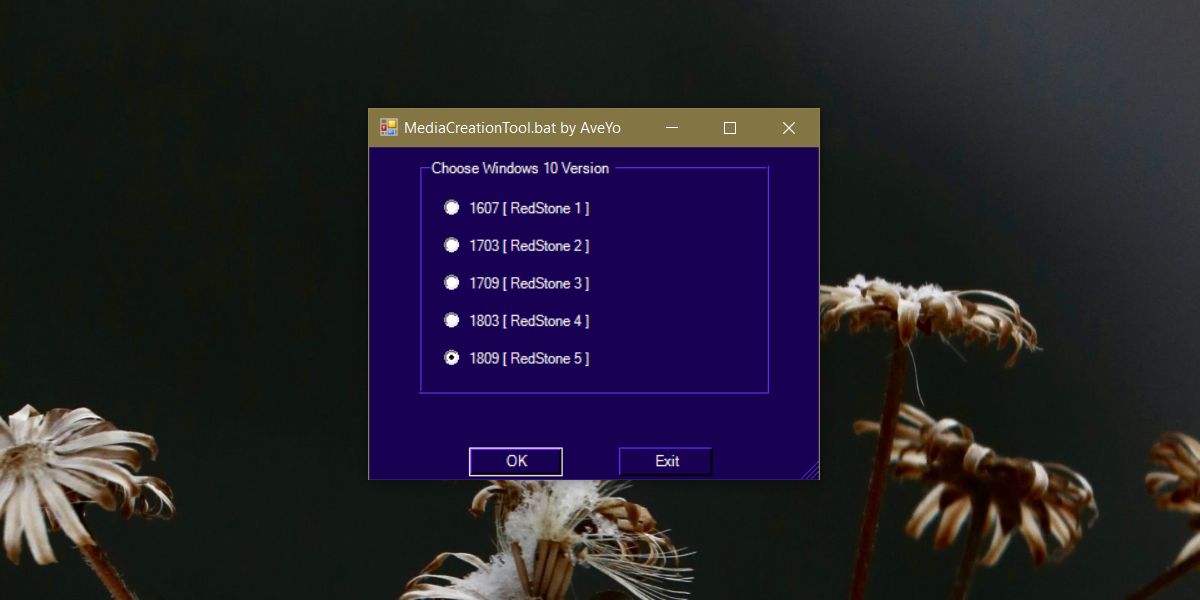
Sobald Sie die Build-Nummer ausgewählt haben, wird sie angezeigtLaden Sie das Tool zur Medienerstellung an denselben Speicherort herunter, an dem Sie die BAT-Datei gespeichert haben. Sie können das Tool jetzt ausführen und zum Herunterladen des von Ihnen ausgewählten Windows 10-Builds verwenden. Mit dem Tool können Sie die aktuelle Installation aktualisieren oder einen bootfähigen USB-Stick erstellen.
Alle Dateien werden von Microsoft heruntergeladen. Diese BAT-Datei hilft Ihnen nur, die richtige Datei zu finden und den Download zu starten. Es werden weder die Dateien bereitgestellt noch die von Microsoft bereitgestellten Dateien geändert.



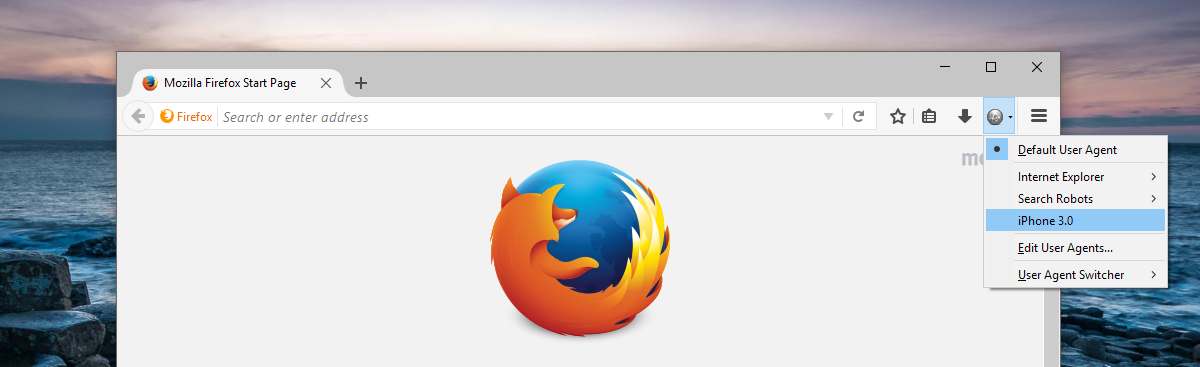









Bemerkungen